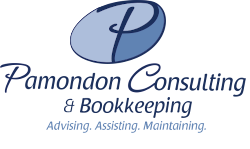If you’re coming to this page because you’ve seen this message, the below steps should correct the problem. I just experienced this problem with two company files that would not backup using the scheduled backup feature in QuickBooks. It seemed that no matter what I did the backup would not trigger.
Like many of you would do, I decided to make sure the job was scheduled in Windows and that I could manually trigger it to run. Once I pulled up Windows Task Scheduler, I hit “Run” and instantly saw the error message of “The Selected Task No Longer Exists…”.
After searching Google for this error, I went down a rabbit trail of solutions. I looked at the registry and a few Windows directories. Nothing seemed out of sorts. I then realized that most of the people who had this problem stated this error was occurring as soon as they opened the Task Scheduler. This was an important distinction as that was not my situation. It only occurred when trying to manually run the scheduled backup.
After thinking it through, I decided to look through the settings for this task in Task Scheduler one more time. I quickly noticed that administrative privileges were not checked. I changed that setting and tried a manual run of the backup and it worked. A very simple fix for a frustrating and important problem.
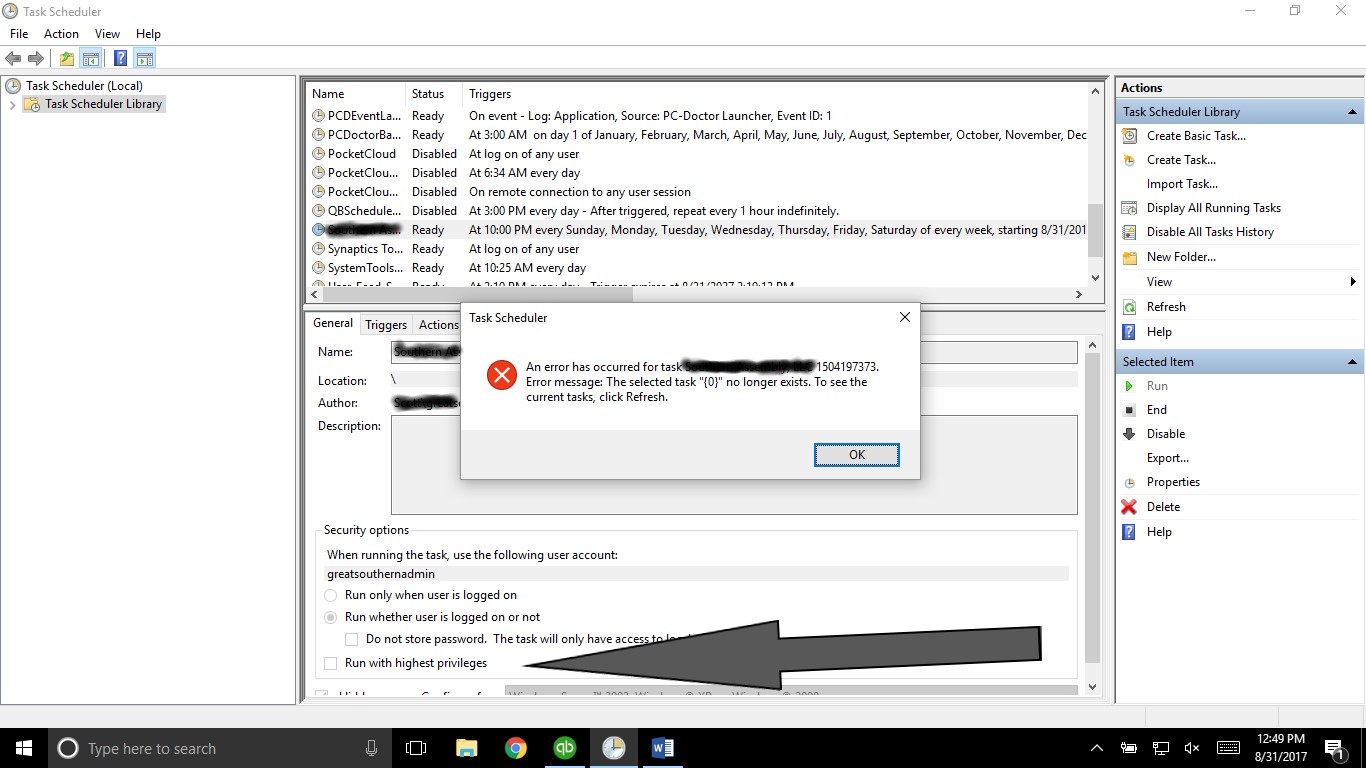
So, here are the steps to fix this issue.
- Open Task Scheduler in Windows. If using Windows 10, simply type “Task Scheduler” in the search box in the Taskbar and click on the results.
- Find the QuickBooks backup name and left click on it.
- On the right hand side of the screen in the “Actions” window, you’ll see an option titled “Properties”. Left click and a new window will open.
- Toward the bottom you’ll see an option that says “Run with highest privileges”.
- Click that option.
- Your computer will likely prompt you for the administrative username and password. Enter the correct credentials and click okay.
- This should fix the problem. Test your backups by clicking “Run” in the Actions windows on the right. Make sure you are still on the correct QuickBooks task before you do. Once you click “Run”, you should immediately see the backup window pop up for QuickBooks with a progressive status.
- Simply close out of the Task Scheduler and the problem is fixed.
So, you might ask, why did this happen? Unfortunately, the reason it occurred is that when the scheduled backup was created in QuickBooks, the application was not being run with administrative privileges. In order to prevent odd things like this from happening, it is a good idea to set QuickBooks to run as an administrator.
I hope this helps someone like myself who was struggling with this problem. Unfortunately, it took me a few hours. This should resolve your problem in a few minutes.
Jeff